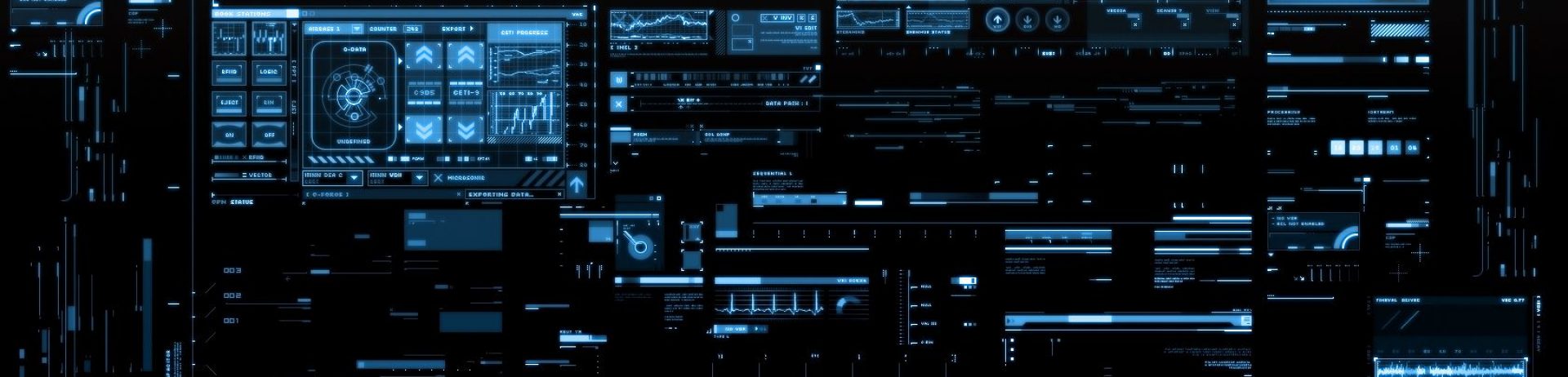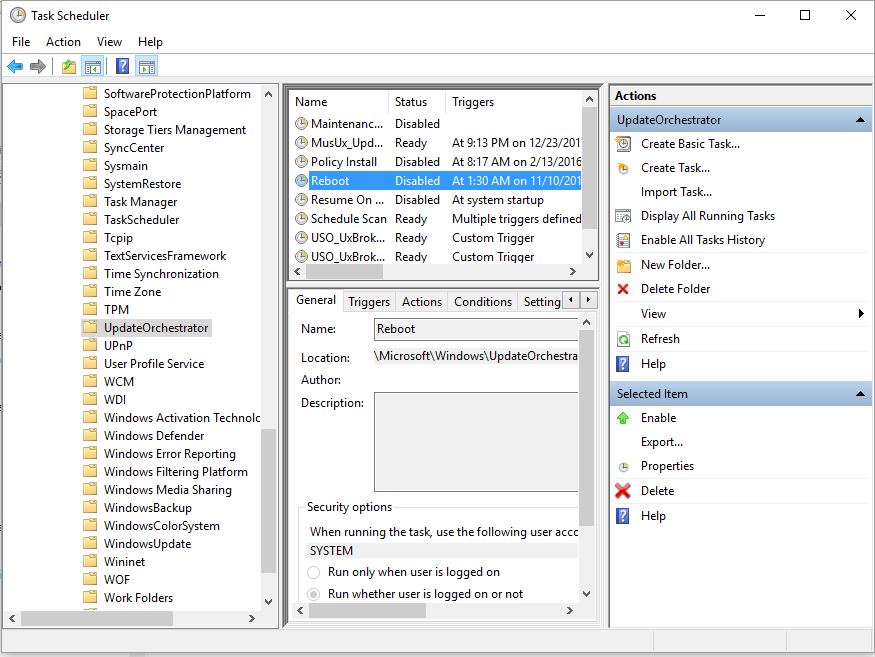I get very frustrated when I’m in the middle of working on something with my computer and a message appears telling me that my computer will be rebooting in 2 minutes (or some other time frame), but there is no option to cancel that from happening.
However, since the Anniversary Update to Windows came out, it is possible to set the computer to recognize “Active Hours” which should limit those times, it’s not flawless (nothing ever is).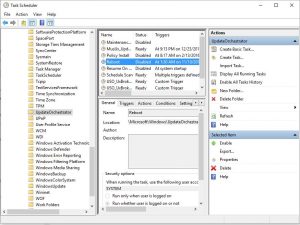
But here is a simple tweak that should stop the system from rebooting at all until you’re ready. Bare in mind however, a future Microsoft Update MAY revert this setting back on your computer without your knowledge. If it does, just reset it.
Right click on your Start button in the lower left of your computer screen. Select Control Panel. Then select Administrative Tools. Select Task Scheduler and then scroll to expand the navigation tree to find Microsoft> Windows> UpdateOrchestator. Select Reboot in the middle pane and then click Disable in the far-right pane.
Happy Computing!