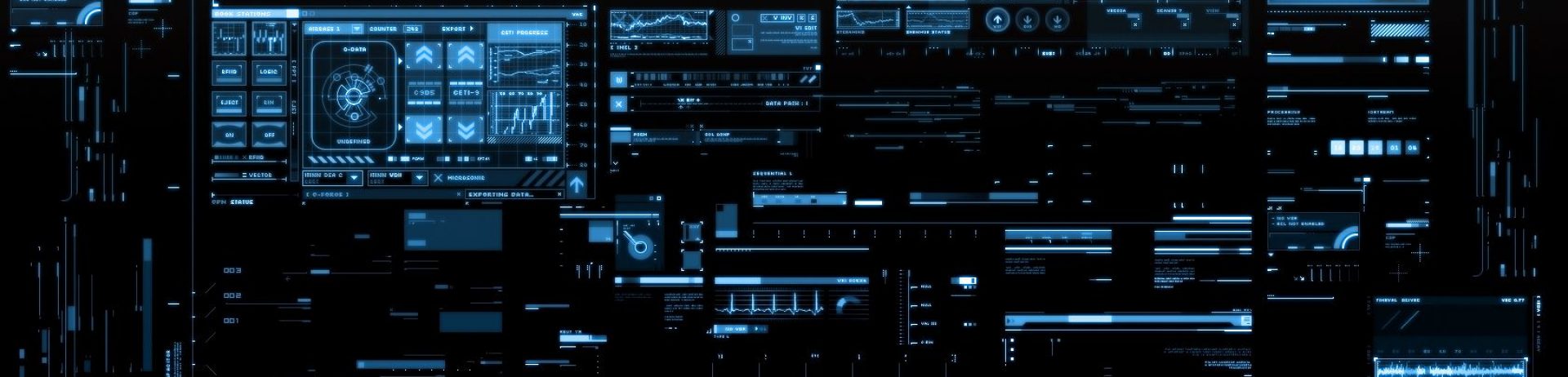This type of backup is designed to provide you with the very minimum amount of protection (as opposed to the “image” style backup discussed in my previous post). There are a variety of ways that this type of backup can be performed. I’m not going to recommend one type over another since it will all depend upon your  individual needs and comfort level.
individual needs and comfort level.
- Get a USB thumb drive or an external USB hard drive and copy and paste your documents, pictures, etc. directly onto the drive. This is a very simple process that most people have the level of skill to perform. However, most of the people I know who attempt to do this aren’t very consistent with keeping up with this form of backup. And a sidenote: Do not use the USB thumb drive as the primary means of storage. This should be used strictly for backing up copies of those files.
- Use software to automate the backup process. Most external hard drives have this type of software included with the device. USE IT! Typically, when you install this (or most any backup software package), a setup wizard will run to assist you with setting it up. If you stick with most of the default settings, you will be relatively protected, assuming that your store your files in standard locations.
- FreeFileSync This is an excellent product that I use a lot. Once correctly setup, it will allow you to maintain an accurate copy of each file. It will keep an exact copy of a file on your chosen external location. It also has a feature known as “versioning”, which allows you to keep multiple versions of a file over time. If you do not use the versioning feature it will overwrite the copy it already has backed up. Fairly simple to use, but the more you study and learn how to use this product, the more you’ll see of the advanced features. Handles “open files”. Which means if you have a file open and are still using it, it can still backup that file.
- Fbackup This is a more traditional backup software that will create what’s known as compressed copies of your files. Excellent product with many advanced features. Handles “open files”.
- EaseUS Todo Backup Free This tool actually performs both an image style backup as well as file & folder level backups all in one package. I mentioned this in the previous post. An excellent product.
Again, my advise is to find one that you’re comfortable with, and do it… consistently.
We’ll cover another form of backup technology in my next post; Online backups also known as cloud storage.
As always, if you are hesitant to do this yourself, please contact us and we can review your options with you and set these procedures up for you. Please feel free to contact us and we can setup and date and time to get your important data protected.
Until then,
Happy Computing!